Nós Aceitamos
• Amplificador de sinal de formação de feixe de antena MU MIMO 5 de banda dupla: Desfrute de conectividade de Internet mais rápida e confiável com o amplificador de sinal de formação de feixe de antena MU MIMO 5 de banda dupla do roteador.
• Roteador sem fio Gigabit: experimente velocidades de Internet ultrarrápidas de até 867 Mbps com a tecnologia sem fio gigabit do roteador.
• Banda dupla de 2,4 G e 5 GHz: conecte-se a redes de 2,4 GHz e 5 GHz para obter uma conexão de Internet estável e confiável.
• Wi-Fi 802.11ac: O padrão Wi-Fi mais recente garante conectividade à Internet mais rápida e eficiente.

AC11 lidera em roteadores de próxima geração, oferecendo banda dupla Gigabit sem fio com o novo Wi-Fi 802.11ac Wave 2.0. Sua poderosa CPU de 1 GHz oferece o melhor desempenho em 2,4 GHz e 5 GHz. A banda de 5 GHz funciona a até 867 Mbps, enquanto a frequência de 2,4 GHz atinge 300 Mbps, servindo uma incrível largura de banda combinada de 1167 Mbps.
Especificações:
Interfaces: 1*10/100/1000Mbps porta WAN, 3*10/100/1000Mbps portas LAN
Antena: antena externa 5*6dBi
Alimentação: Entrada: AC 100-240V ~ 50/60Hz, 0,4A
Saída: DC 12V 1A
Dimensão: 8,66 * 5,57 * 1,93 pol. (220 * 141,5 * 49 mm)
Taxa de dados "5 GHz: até 867 Mbps, 2,4 GHz: até 300 Mbps
Tipo de conexão à Internet: PPPoE, IP dinâmico, IP estático, Suporta detecção automática de acesso, Suporta transferência automática de conta de banda larga
Modo de operação: Modo roteador sem fio, Modo repetidor universal, Modo WISP, Modo AP
Perceber:
All our products are global version with multi-language options in the settings page. And we only offer Euro plugs. If your sockets are not of Euro standards, you will need to buy a plug adapter from other stores (An Euro-to-UK plug adapter, for example)
This is a Gigabit router, which should be used with an gigabit broadband plan and a gigabit modem. Otherwise it won't perform to its full effects.


With 1 GHz CPU made with 28 nm process, AC11 manifests excellent capacity on data processing and energy conservation.
It works well with optical fiber with bandwidth ranging from 50 M, 100 M, 200 M to even 1000 M, allowing you to enjoy smooth HD videos and games.
All Gigabit Ports for Full Play of Your Even-increasing
Bandwidth of Optical Fiber
AC11 is a high-performance WiFi router designed with full Gigabit WAN and LAN ports,removing the bottleneck of wired ports speed when working with faster bandwidth of optical fiber.
Strong Dual Band WiFi Signal for Multi-wall Penetration
With the new generation 802.11ac wave 2.0 standard, AC11 offers a concurrent dual band data rate of as high as 1167 Mbps. Wireless signal boosting technology both on 2.4 GHz and 5 GHz bands broadens your WiFi coverage, and Beamforming+ technology makes WiFi signal of AC11 outstanding behind multiple walls.
Technologia MU-MIMO-technologia
With innovative MU-MIMO, the breakthrough of the new generation 802.11 ac standard,AC11 can communicate with multiple devices at a time, shortening latency and improving quantities of connected devices.
5*6dBi External Antennas for Better WiFi Signal
Designed with 5*6dBi external dual band antennas, combined with Beamforming signal tracing technology, the Wi-Fi signal is aggregated into a beam directly towards users' device to ensure the best experience.
Configuration-free for quick setup
What if you forget your PPPoE user name or password, or you cannot login to the web UI of the router for setup? AC11 can eliminate your concern by migrating your PPPoE user name and password from your original router.
WiFi Tent app for your smart life
Tenda WiFi app allows you to upgrade online, manage your network and devices remotely and get a real-time understanding of usage of your router, making life simple and easy.
Function-rich WiFi router
● Supports Parental Control
● Supports Client Filter
● WiFi Repeater to expand WiFi coverage
● Guest network for higher network security
● Supports IPv6, provider higher access speed
● WiFi Schedule for smart life and green environment









Wireless Router * 1
Gigabit Ethernet Cable*1
Power Adapter * 1
Installation Guide*1

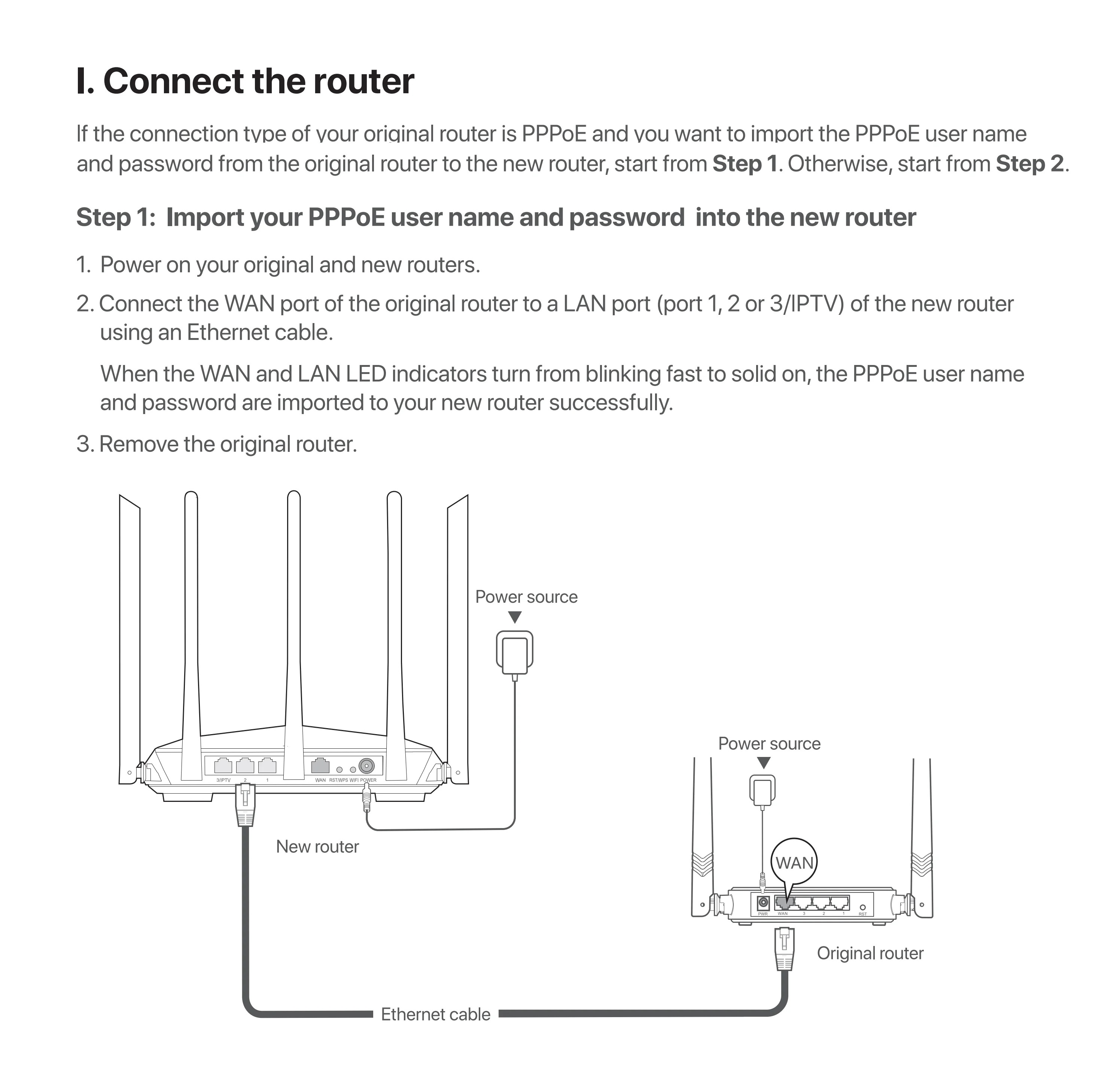




This Router is compatible with:
1000+ Internet Service Providers around the globe;
Gigabit Modem e gigabit Modem e gigabit;
Mainstream Phones, Pads, and Laptops etc.

This router should be used with a Gigabit Modem and a broadband plan that is over 200Mbps.
The speed of the router will be influenced by your actual network conditions, the number of devices connected to it, and the network use of each connected devices.
A modem is not a Router. A modem comes with a optical port by which you can connect to your Internet Service Provider. This router does not come with such a fiber port. it is meant to be used with a modem.



Q1: I cannot log in to the web Ul of the router after entering tendawifi.com,what shouldI do?A1: Try the following solutions:
- If you are using a wireless device, such as a smart phone, try the followingsolutions:
Ensure that you have connected to the wireless network of the router.Ensure that you have disabled the cellular network (mobile data) of thedevice.
- lf you are using a wired device, such as a computer, try the following
solutions:
Ensure that tendawifi.com is entered correctly in the address bar, ratherthan the search bar of the web browser.
Ensure that the computer is connected to the port 1, 2 or 3/PTV of therouter properly using an Ethernet cable.Ensure that the computer is set to obtain an IP address automaticallyand obtain DNS server address automatically.lf the problem persists, try to reset the router.
Q2: I cannot access the internet after the configuration. What shouldl do?
A2: Try the following solutions first:- Check if the WAN port of the router is connected a modem or Ethernetjack properly (the WAN LED indicator should light up).- Log in to the web Ul of the router and navigate to Internet SettingsFollowing the instructions on the page to solve the problem.lf the problem persists, try the following solutions:- If your wired devices cannot access the internet:Check if your computer is connected to port 1, 2 or 3/PTV properly.Check if your computer is set to obtain an IP address automatically andObtain DNS server address automatically.- If your WiFi-enabled devices cannot access the internet:Check if your wireless device is connected to the wireless network of therouter with the WiFi name you set.
Log in to the web Ul and change your WiFi name and WiFi password onWireless Settings page. Then try again.
Q3: How to change the WiFi names and passwords?A3: Follow the steps below:
O Connect your wireless device to the wireless network of the routeror connect your computer to port 1, 2 or 3/PTV of the router usingan Ethernet cable.
Start a web browser and visit tendawifi.com or 192.168.0.1 to log into the web Ul of the router. Navigate to the Wireless Settings page to change and save thesettings.
Q4: How to reset the router?A4: Try the following methods:
Method 1: When the SYS LED indicator is blinking, hold down theWPS/RST button for about 8 seconds and release it when allLED indicators light up. The router is restored to factorysettings.Method 2: Log in to the web Ul of the router and navigate to theAdministration page to reset.
Q5: Why cannot I find the WiFi signal of the router?A5: Connect your computer to port 1, 2 or 3/IPTV of the router to log in tothe web Ul. Navigate to Wireless Settings and try the followingmethods:
- Ensure that the wireless function is enabled.lf not, enabled it andsave the setting. Search for the WiFi signal again on your phone.- Ensure that the Hide WiFi function is disabled. lf not, disable it andsave the setting. Search for the WiFi signal again on your phone.- Ensure that your WiFiname does not contain any Chinesecharacters.
Q6: Why cannot my phone find the 5 GHz WiFi signal?A6: Try the following solutions:
- If your smart phone can find other 5 GHz wireless network, refer toQ5 to find a solution.
- Only devices supporting 5 GHz network can find and connect to the5 GHz wireless network.
Avaliações de clientes
Pagamento Seguro
Suas informações de pagamento são processadas com segurança. Nós não armazenamos dados do cartão de crédito nem temos acesso aos números do seu cartão.














